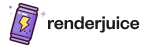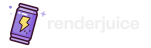Status: ✅ Fully Supported
Fluid simulations, including those created with Mantaflow, are fully supported on Renderjuice and should work as expected out of the box 🎉 without much hassle. Key Requirements: The key requirement is that you bake your fluid simulations and include the cache files when uploading your scene. Since fluid simulations rely on cache data that isn’t automatically embedded in the.blend file, you must zip your fluid caches along with your scene before uploading.
If you’re seeing E:/ or similar in your cache path, you’ve not set the path correctly and it is still absolutely linked.
Here’s an incorrect and absolutely linked example:
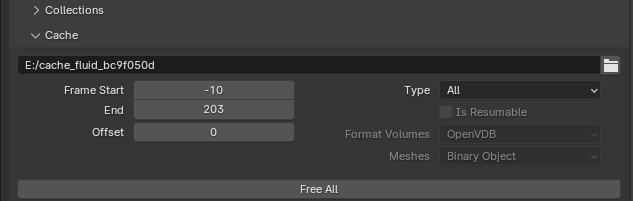
Incorrect and absolutely linked cache path
Example Files
Below are example.blend files demonstrating the correct and incorrect setups for fluid simulations.
Unbaked Example Incorrect ❌
.blend file with fluid simulationBaked Example Correct ✅
.blend file with baked fluid simulation cacheInstructions
To use fluid simulations with Renderjuice (and likely other render farms), you need to bake the simulation and include the cache files when uploading. The most common mistakes here are forgetting toSave after hitting Free All and Bake All or forgetting to make sure the cache paths are relative. In the case that your paths are incorrect,
we may either try to automatically fix them or your render might just miss the fluid simulation so be careful!
Set Up Your Fluid Simulation
Bake the Fluid Simulation
- Select the domain object.
- Go to the Physics Properties panel.
- Under Fluid settings, navigate to the Settings section.
- Click on Bake All or Bake Data (depending on your Blender version). Or Free All in the case that you’ve already baked.
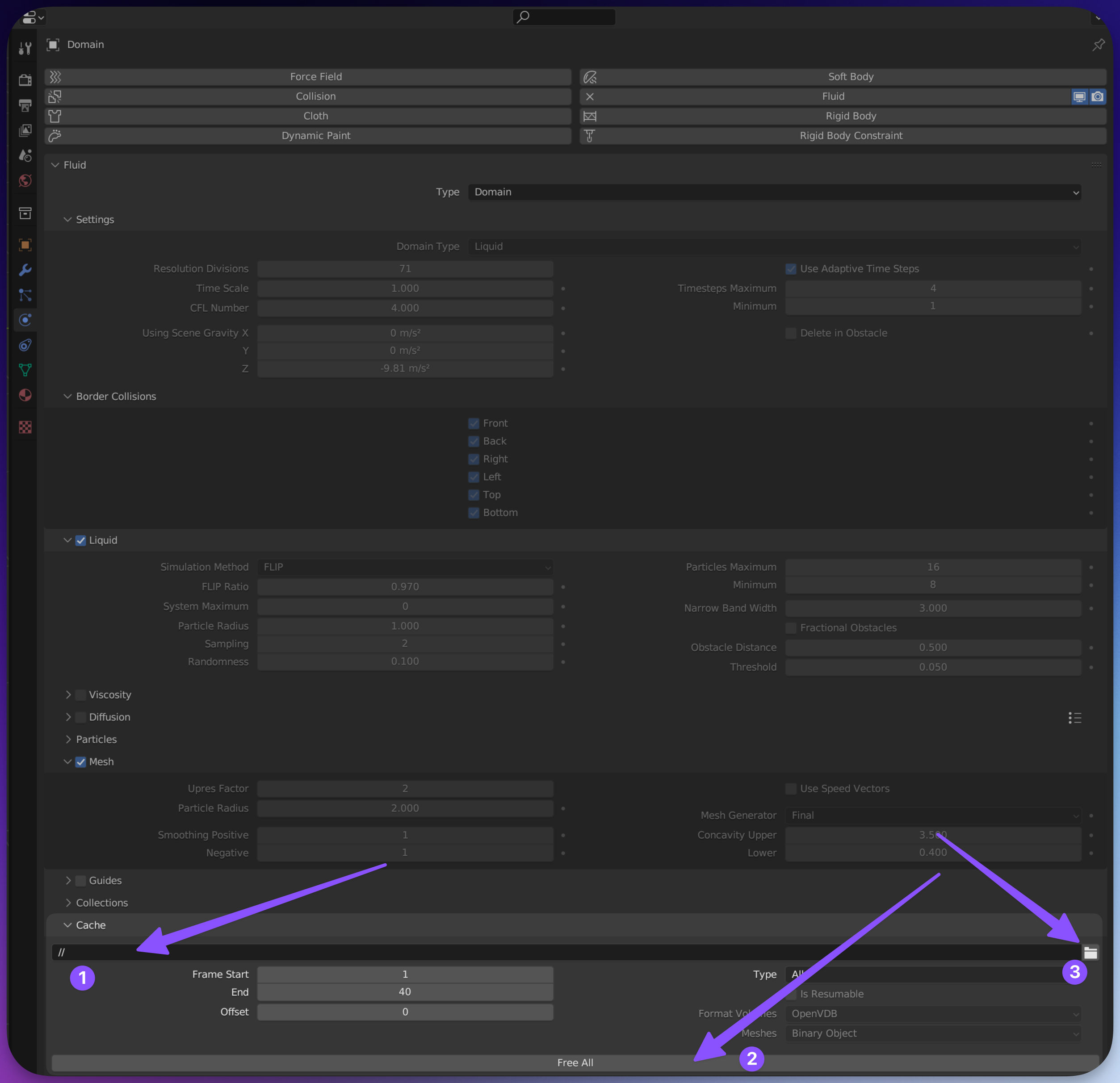
Physics Tab (1) Cache Path - note the `//` in the path. (2) Free All and Bake All Button (3) Bake Path Folder Icon
- the
//is Blender’s way of saying “relative to the current file”, you may either type in your path here using//my-cache-folder-nameor use the folder icon to navigate to the cache location. If you have a drive likeC:\orD:\here you’ve not set the path correctly and it is still absolutely linked. - Click on Free All and Bake All to bake the simulation.
- You can use the folder icon to navigate to the cache location (which we elaborate on below).
Choose Cache Storage Location
- Verify the Cache Directory: In the Fluid settings under Cache, verify the Cache Directory path. It should be set to a folder that you can include when uploading.
- Ensure Cache Pathing is Correct: You should Free and Bake as needed so that the cache files are generated. Then make sure to save your
.blendfile. The last save ensures the pathing is persisted into the.blendand the bake step writes the cache out to the disk.
- Typing in the path using
//my-cache-folder-name - Using the GUI folder picker by pressing the folder icon (3 in the diagram above) to navigate to the cache location.

When using the folder picker GUI, you *must* click on the Cog Icon to show the option for 'Relative Path'
Save Your Scene
.blend file. The baked simulation references are now part of your scene.Zip Your Scene and Cache
.blend file along with the cache folder.- Ensure the Cache Folder is Included: The cache folder typically has a name like
cacheblobor similar and contains the baked simulation data.
zip with your selected cache folder. Note that these extensions may vary from case to case.Upload and Render
Checklist
- Did you bake your fluid simulation?
- Did you save your
.blendfile after baking? - Did you include the cache folder when zipping your project?
- Is the cache directory path in Blender set correctly?
- Are all necessary objects included in the bake?
FAQ
Why do I need to bake fluid simulations?
Why do I need to bake fluid simulations?
Can I pack the fluid cache into the `.blend` file?
Can I pack the fluid cache into the `.blend` file?
.blend file. You must include the cache files separately by zipping them along with your .blend file.How do I make sure the cache path is correct?
How do I make sure the cache path is correct?
.blend file. This way, when you zip the .blend file and cache folder together, the simulation can find the cache files.I'm seeing my simulation, but it's the old version!
I'm seeing my simulation, but it's the old version!
.blend file after baking. Make sure to save your .blend file after baking. As a reminder, baking writes the cache out to the disk, saving ensures your pathing is updated inside your .blend file to point to the baked information you just made.Do I need to bake other types of simulations?
Do I need to bake other types of simulations?
Can I use the 'Replay' cache type for fluid simulations?
Can I use the 'Replay' cache type for fluid simulations?
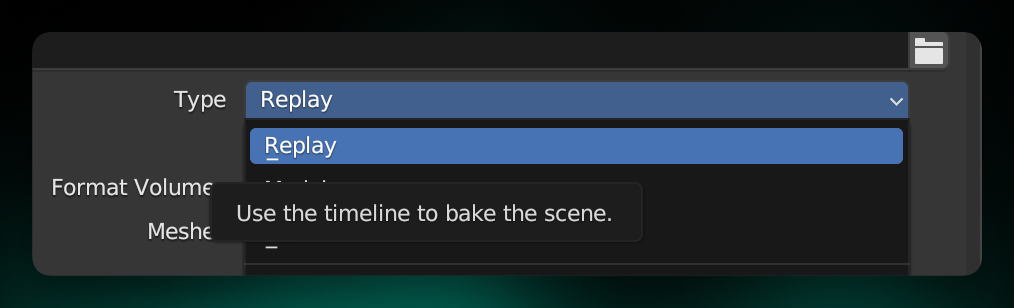
The Replay Cache Type